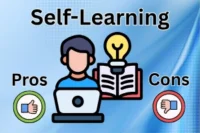What are Keyboards? Comprehensive Guide
Published: 23 Sep 2025
Did you know that the first keyboard was modelled after the typewriter invented in the 19th century? Keyboards have become an essential tool in our daily lives, whether for typing emails, coding software, or playing games.
In this post, we’ll explore what is keyboard, what its types are, how they function, and much more!!
So, guys, without wasting time, let’s get started!
What are Keyboards?
A keyboard is a device that lets you input information into a computer. It looks like a set of buttons arranged in rows and columns. Each button, called a key, represents a letter, number, or symbol.

When you press a key, it sends a signal to the computer, telling it what you want to do, like writing a document or playing a game. Keyboards are essential for typing text, entering commands, and navigating software on computers and other electronic devices.
History of Keyboard
The modern keyboard started from the typewriter in the 1800s. Over time, inventors improved the design, leading to the QWERTY layout we still use today. Later, computer keyboards were created with more keys and new technologies for comfort and speed.
Key Milestones in Keyboard History:
- 1808 – Pellegrino Turri built an early typewriter for a blind friend.
- 1865 – Rasmus Malling-Hansen created the Hansen Writing Ball.
- 1868 – Christopher Latham Sholes patented the first practical typewriter.
- 1873–1874 – Remington produced the Sholes & Glidden typewriter with QWERTY layout.
- 1878 – Remington No. 2 introduced the Shift Key for capital and small letters.
- 1936 – August Dvorak patented the Dvorak Simplified Keyboard.
- 20th Century – Computer keyboards evolved with electronic switches, extra keys, and ergonomic designs.
Keyboard Components
Here are some major parts of keyboards:
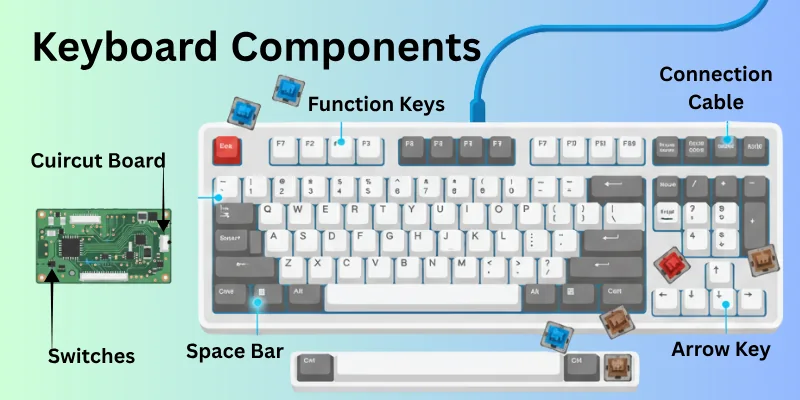
1. Keys
The keys are the most visible part of the keyboard. Each key corresponds to a specific function or character. They include:
- Alphabet Keys: These are the letters from A to Z.
- Number Keys: These are the numbers from 0 to 9.
- Function Keys: Located at the top (F1, F2, etc.), these keys perform specific tasks depending on the software.
- Special Keys: These include Shift, Ctrl, Alt, and the Windows key, which modify the function of other keys.
2. Key Switches
Underneath each key is a key switch. This is a mechanism that registers the key press and sends a signal to the computer. There are different types of key switches, such as:
- Mechanical Switches: Known for their durability and tactile feedback.
- Membrane Switches: Common in most keyboards, they are quieter and cheaper to produce.
3. Circuit Board
The circuit board is inside the keyboard and connects all the key switches. When a key is pressed, the circuit board detects which key was pressed and sends this information to the computer.
4. Microcontroller
This is the brain of the keyboard. It processes the signals from the key switches and sends the appropriate characters or commands to the computer.
5. Connector
This is the part of the keyboard that connects it to the computer. It could be a USB connector or, in older keyboards, a PS/2 connector. Wireless keyboards have a built-in receiver instead.
6. Case
The case is the outer shell that holds all the components of the keyboard together. It is usually made of plastic or metal.
7. LED Indicators
Many keyboards have small LED lights to indicate the status of certain functions, such as Caps Lock, Num Lock, and Scroll Lock.
8. Stabilizers
Stabilizers are used under larger keys like the space bar, Enter, and Shift keys to keep them balanced and ensure they press down evenly.
9. Keycaps
Keycaps are the tops of the keys that you press. They are often removable and can be replaced or customized.
10. Feet
Some keyboards have adjustable feet on the bottom that allow you to change the angle of the keyboard for more comfortable typing.
Types of Keyboards
Types of keyboards refer to different designs and features that cater to various needs and preferences. Here are some common types:
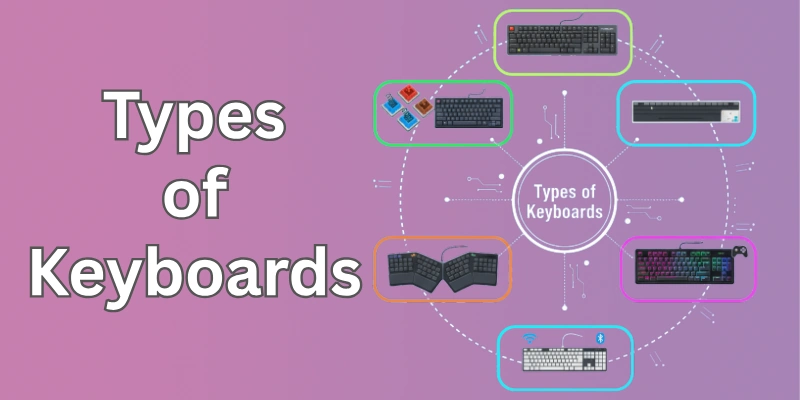
- Standard Keyboard: The most common type with a full set of keys for typing and navigating.
- Gaming Keyboard: Designed for gamers with extra features like customizable keys and backlighting.
- Laptop Keyboard: Compact and integrated into laptops for portable use.
- Wireless Keyboard: Connects to devices without cables, using Bluetooth or USB receivers.
- Mechanical Keyboard: Uses individual mechanical switches under each key for a touchable feel and durability.
- Ergonomic Keyboard: Shaped to reduce strain on wrists and hands during long typing sessions.
- Virtual Keyboard: Software-based keyboards displayed on touchscreens, like on smartphones and tablets.
Each type offers unique benefits depending on the user’s needs, whether for everyday typing, gaming, or mobility.
Keyboard Layouts
Keyboard layouts refer to the arrangement of keys on a keyboard. Different layouts can make typing easier or more efficient based on their design.
QWERTY Layout
- The QWERTY layout is the most common keyboard arrangement, named after the first six letters on the top row.
- It was originally designed for typewriters and is widely used today.
- Its main advantage is familiarity, as most people learn to type on QWERTY keyboards.
- However, some criticize it for not being the most efficient layout for typing speed and comfort.
Alternative Layouts
Here are some other layouts options.
Dvorak Simplified Keyboard
- The Dvorak layout was designed to make typing faster and reduce finger movement.
- It places the most commonly used letters under the strongest fingers.
- This layout is praised for increasing typing speed and reducing fatigue, but it is less popular and may require time to learn.
Colemak Layout
- The Colemak layout is another alternative that aims to improve typing efficiency while being easier to learn than Dvorak.
- It keeps many keys in the same place as the QWERTY layout but rearranges others for better speed and comfort.
- It’s a good option for those looking to improve their typing without learning.
Other Notable Layouts
There are other keyboard layouts like AZERTY (used in France) and QWERTZ (used in Germany) that cater to different languages and typing preferences. Each layout has its own set of advantages and challenges based on the user’s needs.
Key Features of Modern Keyboards
Modern keyboards come with several important features that affect how they work and feel to use:
Connectivity Options
Keyboards can connect to computers in two main ways: wired or wireless.
- Wired keyboards use a cable that plugs directly into the computer.
- Wireless keyboards connect without cables, using technologies like Bluetooth or RF (radio frequency). Bluetooth connects to devices like smartphones or tablets, while RF uses a small USB receiver plugged into the computer.
Additional Functionalities
Other major functions of keyboards are:
Backlighting and RGB Lighting: Some keyboards have illuminated keys, either in a single color (backlighting) or with customizable colors (RGB lighting).
Programmable Keys and Macros: Advanced keyboards allow users to customize keys to perform specific functions or execute sequences of commands (macros).
Integrated Touchpads and Trackballs: Some keyboards integrate touch-sensitive surfaces or trackballs for cursor control, eliminating the need for a separate mouse.
Build Quality
Keyboards can be made from different materials like plastic or metal, affecting their durability and feel. The build quality influences how long the keyboard lasts and how comfortable it is to use over extended periods.
Choosing the Right Keyboard
When deciding on a keyboard, consider these important factors:
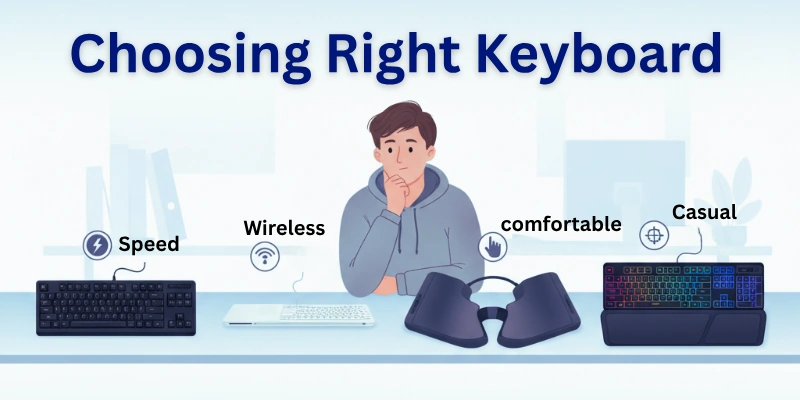
Intended Use
Think about how you’ll use the keyboard:
- Gaming: Look for keyboards designed for gaming with features like responsive switches and customizable keys.
- Professional: For work, choose keyboards that offer comfort and durability for long typing sessions.
- Casual: If you use the keyboard occasionally, a standard keyboard may suffice.
Preferred Switch Type
The switches under the keys affect how typing feels:
- Mechanical switches provide a satisfying click or bump, preferred by many for gaming and typing speed.
- Rubber dome switches are quieter and suitable for office environments where noise is a concern.
- Scissor switches are compact and often found in laptops, offering a balance of durability and slim design.
Budget Considerations
Set a budget that fits your needs:
- High-end keyboards with mechanical switches and advanced features can be more expensive.
- Basic keyboards with rubber dome switches are typically more affordable.
Ergonomic Needs
Consider your comfort:
- Ergonomic keyboards have designs that support natural hand positions to reduce strain.
- Standard keyboards may be adequate if you don’t have specific ergonomic requirements.
Tips for Testing Keyboards
Before buying a keyboard, it’s important to test different options to find the best one for you.
Importance of Trying Out Different Keyboards
Keyboards can feel different when you type on them. Trying out different ones helps you find:
- A keyboard that feels comfortable and easy to use.
- The type of keys that suit your typing style (like soft or clicky keys).
- Features that you might like, such as backlit keys or programmable buttons.
Considerations for Long-Term Use
When choosing a keyboard, think about:
- How it feels after using it for a long time.
- If it supports your hands and wrists comfortably.
- If it’s durable and will last a long time without breaking.
Testing keyboards before buying lets you pick one that feels good to use and will work well for a long time.
Maintenance and Care of Keyboards
Taking care of your keyboard can help it last longer and work better. Here are some tips on how to keep your keyboard in good shape.
Regular Cleaning Routines: It’s good to clean your keyboard regularly to keep it free from dirt and crumbs. Use a soft, dry cloth or a can of compressed air to remove dust and debris from between the keys.
Tools and Products for Keyboard Cleaning: You can use a small brush or a cotton swab to clean hard-to-reach places. For deeper cleaning, you can use a gentle cleaning solution on a cloth, but be careful not to get liquid inside the keyboard.
Protecting Against Spills and Dust: Keep drinks and food away from your keyboard to avoid spills. Cover your keyboard when not in use to protect it from dust and dirt.
Proper Handling and Storage: Handle your keyboard gently to avoid damaging the keys or connections. Store your keyboard in a clean, dry place when you’re not using it to prevent dust buildup.
Taking these steps will help keep your keyboard clean and working well for a long time.
Conclusion
So guys, in this article, we have covered what are keyboards in great detail. From their simple definitions to how you can keep them maintained, we’ve explored every aspect. Remember, choosing the right keyboard can enhance your productivity and comfort, so take your time to find the perfect match for your needs.
Also, if you have any questions or additional tips on maintaining keyboards, feel free to share them in the comments below. Your insights could help others in the community!
FAQs
Here are some of the most commonly asked questions related to what is keyboard or keyboard definition, history or features, etc:
It is called a keyboard because it has many keys placed on a flat board. Each key represents a letter, number, or symbol. When you press these keys, the computer understands the input. So, the name comes from “key” + “board”.
Here are some of those:
- Typing text (letters, numbers, symbols)
- Executing commands (shortcut keys)
- Navigating (arrow keys, home/end)
- Controlling media (play, pause, volume)
- Gaming (customized key functions)
The first keyboard was made for early typewriters. It looked a lot like the QWERTY layout we still use today. This design helped people type letters faster and avoid jams. Later, the same layout was used in computer keyboards.
Christopher Latham Sholes is known as the father of the modern keyboard. He invented the QWERTY layout in the 1870s. This layout became popular because it reduced key jamming in typewriters. His invention is still used widely in today’s keyboards.
A standard keyboard usually has 101 to 104 keys. These include letters, numbers, symbols, and function keys. Some advanced keyboards may have extra keys for shortcuts or media. The number can change depending on the type and design.
The F keys are the function keys found at the top of the keyboard. They are labeled F1 to F12. Each key has a special role, like opening help, refreshing a page, or adjusting settings. They make using the computer faster and easier.
Here are the 7 important keys on keyboard:
- Ctrl (Control)
- Alt (Alternate)
- Shift
- Esc (Escape)
- Tab
- Caps Lock
- Enter (Return)
Here are some major pros and cons of keyboards:
Advantages of Keyboards
- Fast and accurate typing.
- Useful for many tasks like writing, gaming, and data entry.
- Durable and long-lasting with proper care.
Disadvantages of Keyboards
- Not very portable compared to smaller devices.
- Takes up more desk space.

- Be Respectful
- Stay Relevant
- Stay Positive
- True Feedback
- Encourage Discussion
- Avoid Spamming
- No Fake News
- Don't Copy-Paste
- No Personal Attacks

- Be Respectful
- Stay Relevant
- Stay Positive
- True Feedback
- Encourage Discussion
- Avoid Spamming
- No Fake News
- Don't Copy-Paste
- No Personal Attacks