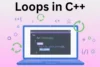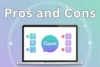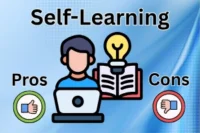What Is Canva? Must-Know Tool for Beginners
Published: 20 Sep 2025
Have you ever wondered how people create such cool designs without being professional artists? The answer is Canva!
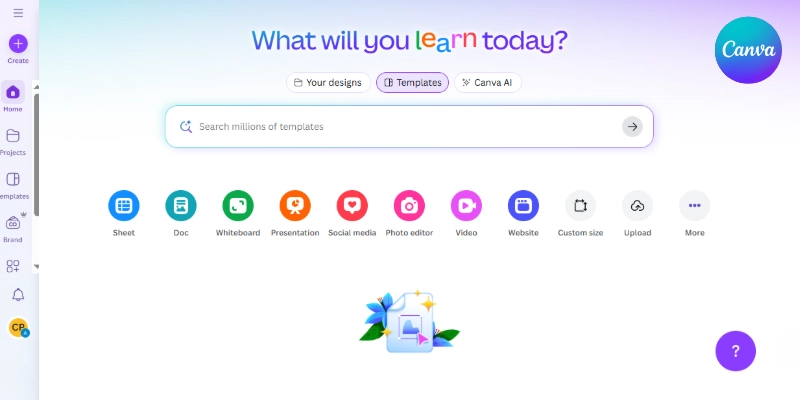
Canva is a design tool that helps you easily create beautiful graphics, even if you’re new to design. You don’t need special skills, just creativity and a few clicks!
But what is Canva, what is its history, and what are its features? To learn more about these questions, let’s delve into this intriguing blog post.
What is Canva?
Canva is an online design tool created to help people easily make beautiful graphics, even without design experience. Launched in 2013 by Melanie Perkins, Cliff Obrecht, and Cameron Adams, Canva was developed to solve a common problem: the complexity of traditional design software.
Melanie Perkins first came up with the idea while teaching students how to use difficult programs, realizing there had to be an easier way for everyone to design.
Canva started as a simple idea to make design accessible to everyone, and today, it helps millions of users create everything from social media posts to business cards and presentations with ease.
How to Create a Canva Account?
Creating a Canva account is quick and easy. Here’s how you can sign up:
Go to the Canva Website: Open your web browser and go to www.canva.com.
Click on “Sign Up”: You will see a “Sign Up” button on the homepage. Click on it.
Choose How to Sign Up:
- Email: Enter your email address, create a password, and click “Sign up.”
- Google: Click “Continue with Google,” choose your Google account, and you’re done.
- Facebook: Click “Continue with Facebook,” log in to your Facebook account, and you’re ready to go.
Choose Your Canva Plan:
- Free Subscription: This gives you access to basic tools and templates for creating designs.
- Pro Subscription: If you want extra features like more templates, fonts, and images, you can try Canva Pro with a paid plan.
Start Designing: Once you’re signed up, you can begin creating your designs using Canva’s simple tools and templates.
Canva Dashboard
Once you have made your Canva account, you will see the Canva Dashboard. This is where you’ll start all your designs and manage your projects.
Let’s go through everything you’ll find on the dashboard:
Main Area (Center)
- In the middle of your dashboard, you will see suggestions for designs like presentations, social media posts, and posters.
- Canva gives you different templates to choose from based on what you want to create. It’s like a quick-start guide for your design work.
Sidebar (Left Side)
On the left side of the screen, you will find your main menu. This includes:
- Home: Takes you back to the dashboard anytime.
- Projects: Here, you can find your saved designs and folders.
- Templates: Explore pre-designed templates for all sorts of projects.
- Brand Kit: Available for Pro users, this lets you save your logo, colors, and fonts for easy access.
- Create a Team: You can invite others to collaborate with you.
Top Bar
At the top, you will see options like:
- Create a Design: This button lets you start a new design right away.
- Search Bar: You can search for specific templates, elements, or projects.
- Account Settings: On the right side, you will see your profile picture or icon where you can manage your account details.
Colors and Look
The Canva dashboard has a clean, simple design with a lot of white space. It uses a mix of purple and blue accents for buttons and highlights. The overall design is user-friendly and easy to navigate, making it simple for anyone to start designing quickly.
Basic & Advanced Features of Canva: Free vs. Paid Plan
Here’s a breakdown of what you get with the Free Plan and the Pro (Paid) Plan, as well as its AI-powered features.
Basic Features (Free Plan)
Here are some of the free plan features:
Thousands of Templates
You can access a wide range of templates for designs like social media posts, presentations, posters, and more. Canva provides over 250,000 free templates that you can easily customize.
Basic Drag-and-Drop Editor
You can easily create designs by dragging elements like photos, shapes, and text into place. This is simple and user-friendly for anyone, even if you’re a beginner.
Free Photos and Elements
Canva offers thousands of free photos, icons, and elements that you can use in your designs. You can search through these resources and add them to your projects.
Collaborate with Others
On the free plan, you can invite others to view and edit your designs, which is great for group projects or teamwork.
Basic Fonts and Text Styles
You get access to a wide selection of free fonts and text customization options, allowing you to easily style your designs.

Advanced Features (Pro Plan – Paid)
Here are some of the advanced features of canva:
Access to Premium Templates
Canva Pro gives you access to over 610,000 premium templates, with more complex and professional designs that help you stand out.
Premium Photos, Videos, and Elements
The paid plan gives you access to 75+ million premium stock photos, videos, and graphics. These high-quality assets give your designs a polished and professional look.
Brand Kit
In the Pro plan, you can create a Brand Kit where you store your brand’s colors, fonts, and logos. This is especially useful if you’re designing for a business or organization and need to keep everything consistent.
Magic Resize Tool
You can easily resize your designs for different platforms (like from a social media post to a flyer) without having to start from scratch. This saves time when you need different versions of the same design.
Unlimited Folders and Cloud Storage
Pro users get access to unlimited folders to organize designs and 1TB of cloud storage to save all your work in one place.
Remove Background Tool
Canva Pro allows you to remove backgrounds from images with just one click, making your designs look more professional without needing complex software.
Custom Fonts and Uploading
If you have specific fonts you want to use, Canva Pro allows you to upload custom fonts and have complete control over your text styles.
AI-Powered Features (Available on Both Plans, but Enhanced on Pro)
Here are some AI features of canva:
Text-to-Image (AI Image Generator)
Canva’s AI feature lets you create unique images from text descriptions. You simply type what you want, and Canva generates an image for you. This is available on both free and Pro plans but with higher quality options for Pro users.
Magic Write (AI Copywriting Tool)
Canva Pro offers Magic Write, an AI tool that helps you generate copy for your designs. You can quickly get suggestions for headings, captions, or product descriptions, saving time on writing.
Smart Suggestions
As you design, Canva’s AI makes smart suggestions for layouts, elements, and color combinations. This feature helps you create better designs faster by suggesting what might look good based on what you’ve already added.
Automated Animation
You can easily add animations to your designs, and Canva’s AI automatically adjusts the movement of elements to make them look smooth and professional. Pro users get access to premium animations with more control.
Exporting and Sharing Designs in Canva
Once you’ve finished your design in Canva, you can easily export or share it. Here’s how you can do it step by step:
Exporting Your Design
Click on the “Share” Button: After finishing your design, look for the “Share” button at the top right corner of the screen.
Choose the Download Option: From the options that pop up, select “Download”. You can choose the file type you want to save your design as, such as:
- PNG: Best for high-quality images.
- JPEG: Good for small-sized images.
- PDF: Great for documents or prints.
- MP4: If your design is a video or animation.
- GIF: If you want an animated image.
Adjust Settings (If Needed): You can adjust the quality, size, or transparency (Pro feature) before downloading. Once you’re happy with the settings, click “Download”.
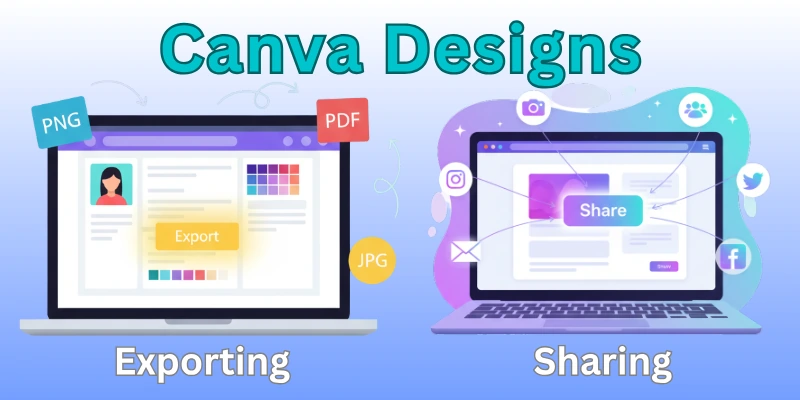
Sharing Your Design
Click on the “Share” Button: Just like exporting, you start by clicking the “Share” button in the top right corner.
Select How You Want to Share: Canva gives you several ways to share your design:
- Share a Link: You can generate a view-only or editable link to send to others.
- Email: Canva allows you to send the design directly through email by entering the recipient’s email address.
- Social Media: You can instantly post your design on platforms like Facebook, Twitter, or Instagram without leaving Canva.
Collaborate with Others: If you want someone to edit the design with you, you can invite them by entering their email and giving them editing permissions.
That’s it!
Conclusion
In this article, we’ve explored “What is Canva” in great detail. We learned about its background, how it makes design easy for everyone, and even dived into its cool AI-powered features. Canva is a powerful tool with lots to offer, from basic to advanced design needs.
Don’t forget to read about the advantages and disadvantages of Canva if you want to decide whether it’s perfect for your projects.
FAQs
Here are some of the most frequently asked questions related to the best graphic design tool canva:
Canva is an online tool used for creating different kinds of designs, like social media posts, presentations, posters, and more. It’s perfect for beginners because of its easy drag-and-drop features. You can choose from a wide range of templates to get started.
Yes, Canva has a free plan that lets you access many templates, photos, and design tools. However, if you want access to more features, like premium images and advanced tools, you can upgrade to Canva Pro, which requires payment.
No, you don’t need any design skills to use Canva! It’s made for everyone, including beginners, and the templates and easy tools make it simple to create professional-looking designs quickly.
Yes, Canva has a mobile app that you can use on your phone or tablet. This allows you to create and edit designs on the go, just like on the desktop version.
Canva Pro is the paid version of Canva that gives you access to extra features like more templates, premium photos, and advanced tools like background removal. If you’re designing a lot or need special tools, it might be worth the upgrade.
Yes, Canva allows you to collaborate with others by sharing a link. You can invite teammates or friends to view or edit your design, making group projects easier to manage.
You can export your designs as PNG, SVG, JPEG, PDF, MP4 (for videos), and GIF. This gives you flexibility depending on what you need the design for.
Yes, Canva offers high-resolution files that are perfect for printing. You can download your designs in PDF format for print to ensure the best quality.
The advantages of Canva are that it’s easy to use, has a lot of templates, and doesn’t require design experience. The disadvantage is that some advanced features and premium content are only available with the Pro plan.
Yes, Canva has AI-powered tools like Magic Write, which helps you create text content, and a background remover tool that edits images with just one click. These features make designing even faster and easier.

- Be Respectful
- Stay Relevant
- Stay Positive
- True Feedback
- Encourage Discussion
- Avoid Spamming
- No Fake News
- Don't Copy-Paste
- No Personal Attacks

- Be Respectful
- Stay Relevant
- Stay Positive
- True Feedback
- Encourage Discussion
- Avoid Spamming
- No Fake News
- Don't Copy-Paste
- No Personal Attacks